AchieveApex Media Kit
Brand assets, typography, colors, and logos for partners, press, and content creators.
Brand Colors
Our official color palette for all AchieveApex materials
Primary Blue
Main CTAs, Primary Actions
Accent Cyan
Highlights, Accents
Light Blue
Borders, Glows
Dark Background
Main Background
Dark Input
Cards, Inputs
Success Green
Success States, Positive Actions
WhatsApp Green
WhatsApp Integration
Error Red
Errors, Destructive Actions
Warning Yellow
Warnings, Pending States
Typography
Our primary font family and usage guidelines
Primary Font: Poppins
Typography Guidelines
Headings
Use Bold (700) or Extrabold (800) for headlines and section titles
Body Text
Use Regular (400) or Medium (500) for body content
Buttons & CTAs
Use Semibold (600) for buttons and call-to-action elements
Logo Assets
Download our official logos in various formats
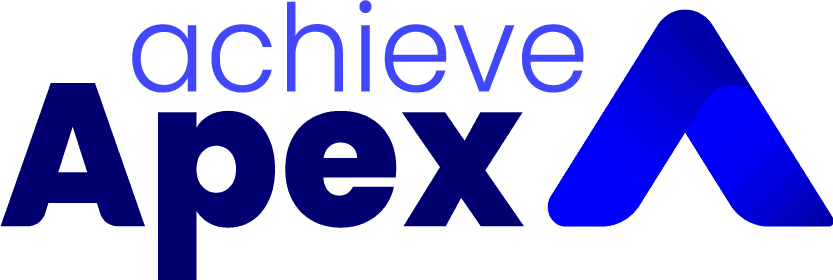
Main Logo (Dark)

Main Logo (Light)
Icon
Logo Usage Guidelines
How to properly use the AchieveApex brand
Do's
- •Use the white logo on dark backgrounds (#191919)
- •Use the dark logo on light backgrounds
- •Maintain proper spacing around the logo
- •Keep aspect ratio when resizing
- •Use high-resolution versions for print
Don'ts
- •Don't change the logo colors
- •Don't distort or stretch the logo
- •Don't add effects like shadows or gradients
- •Don't rotate or skew the logo
- •Don't place on busy backgrounds
Lucide Icons
Main icons used throughout the authenticated app from lucide-react
MessageSquare
Conversations
CreditCard
Deals
Tickets
Calendar
Activities
User
Contacts
Building2
Companies
Package
Products
FileText
Invoices
Receipt
Estimates
DollarSign
Payments
Bot
AI Assistant
Zap
Automations
Send
Campaigns
BarChart
Analytics
Settings
Settings
Download
Downloads
Copy
Copy Actions
Check
Success/Confirm
CheckCircle
Success States
XCircle
Error States
Color Usage in Action
Examples of how colors are applied in real components
Success States
Your changes have been saved
Error States
Please check your input and try again